Here’s a brief introduction to ngx-codemirror:
- Code Editing: ngx-codemirror is primarily used for integrating CodeMirror into Angular applications to enable users to edit and manipulate code within the context of an Angular project.
- Syntax Highlighting: CodeMirror provides syntax highlighting for a wide range of programming languages, making code more readable and easily distinguishable.
- Autocompletion: It supports autocompletion, which can enhance developer productivity by suggesting code snippets, keywords, and other relevant information as the user types.
- Two-Way Data Binding: It often supports two-way data binding using ngModel, allowing seamless synchronization between the component and the underlying data.
- Customization: ngx-codemirror allows developers to customize the behavior and appearance of the CodeMirror instance by providing configuration options. These options can be passed to the component using the [config] property.
- Code Folding: CodeMirror allows users to collapse and expand sections of code, improving the readability of large files.
- Component-Based: ngx-codemirror provides an Angular component (
ngx-codemirror) that can be easily integrated into Angular templates.
To implement a “find” functionality with Ctrl + F in ngx-codemirror using Angular, you can follow these steps:
1. Install ngx-codemirror:
Make sure you have ngx-codemirror installed in your Angular project. You can install it using:
ng add ngx-codemirror
2. Import CodeMirrorModule:
Import CodeMirrorModule in your Angular module where you want to use ngx-codemirror For example, in app.module.ts:
import { CodeMirrorModule } from '@ctrl/ngx-codemirror';
@NgModule({
imports: [
// other imports
CodeMirrorModule,
],
// other configurations
})
export class AppModule { }
3. Add ngx-codemirror component in your template:
Add the ngx-codemirror component in your Angular template where you want to implement the “find” functionality.
<ngx-codemirror
[options]="{
lineNumbers: true,
// other CodeMirror options
}"
[(ngModel)]="code">
</ngx-codemirror>
4. Handle Key Events:
In your component, subscribe to the keydown event to detect when Ctrl + F is pressed. You can use a function to trigger the “find” functionality.
import { Component, ViewChild } from '@angular/core';
import { CodemirrorComponent } from '@ctrl/ngx-codemirror';
@Component({
selector: 'app-your-component',
templateUrl: './your-component.component.html',
styleUrls: ['./your-component.component.css'],
})
export class YourComponent {
@ViewChild(CodemirrorComponent) codeMirror: CodemirrorComponent;
code: string = ''; // Your code content
onKeyPress(event: KeyboardEvent): void {
if (event.ctrlKey && event.key === 'f') {
this.showFindDialog();
event.preventDefault(); // Prevent browser's default "find" behavior
}
}
showFindDialog(): void {
// Implement your find functionality here
// You can use the CodeMirror API to perform the find operation
const editor = this.codeMirror.codeMirror;
const searchText = prompt('Find:');
if (searchText) {
const editor = this.codeMirror.codeMirror;
const codeMirrorDoc = editor.getDoc();
const content = codeMirrorDoc.getValue();
const regex = new RegExp(searchText, 'g');
let match;
while ((match = regex.exec(content)) !== null) {
const from = codeMirrorDoc.posFromIndex(match.index);
const to = codeMirrorDoc.posFromIndex(match.index + match[0].length);
editor.setSelection(from, to);
}
}
}
}
5. Bind Keydown Event:
In your template, bind the keydown event to the onKeyPress method.
<ngx-codemirror
[options]="{
lineNumbers: true,
// other CodeMirror options
}"
[(ngModel)]="code"
(keydown)="onKeyPress($event)">
</ngx-codemirror>
Now, when you press Ctrl + F in the ngx-codemirror component, it should trigger your custom “find” functionality. Note that the example above uses a simple prompt for the search text, and you might want to replace it with a more sophisticated UI for a production application.

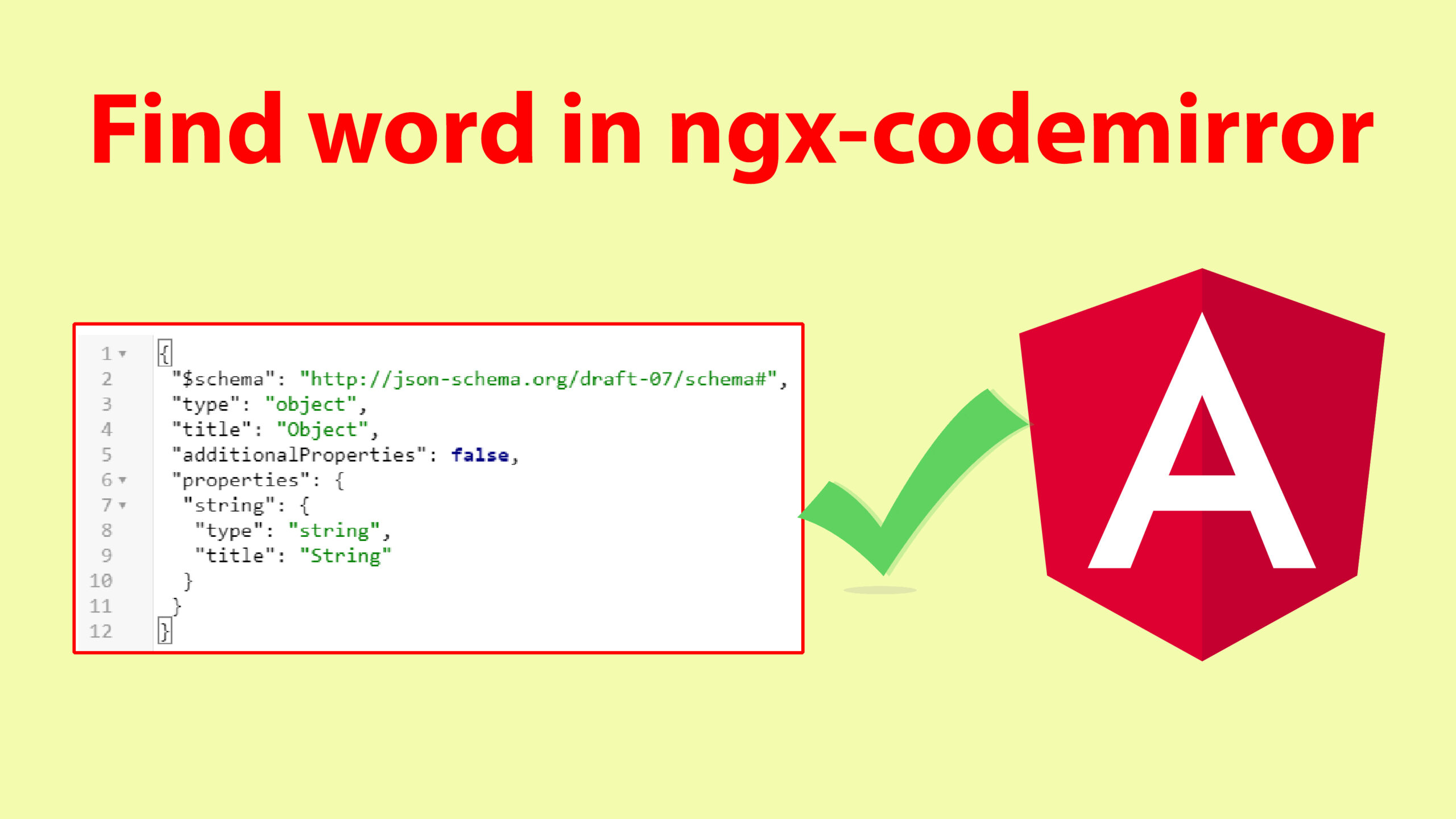

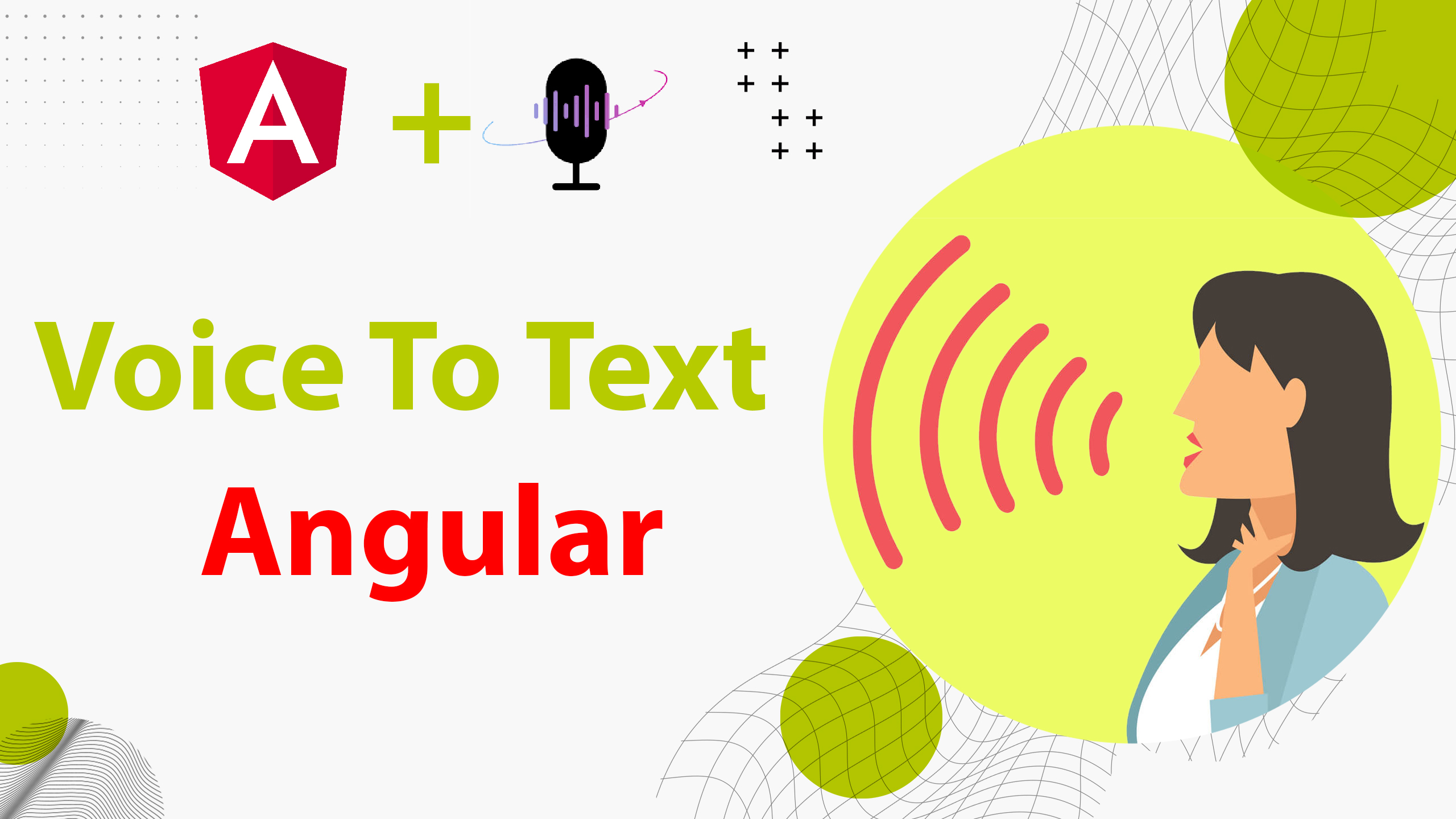


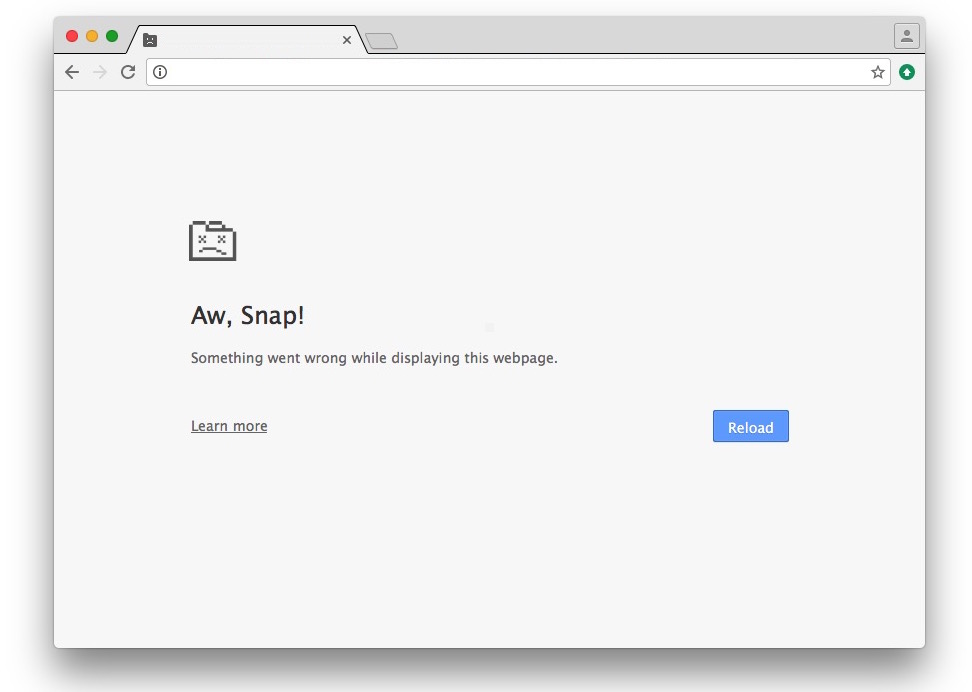
Leave a Reply